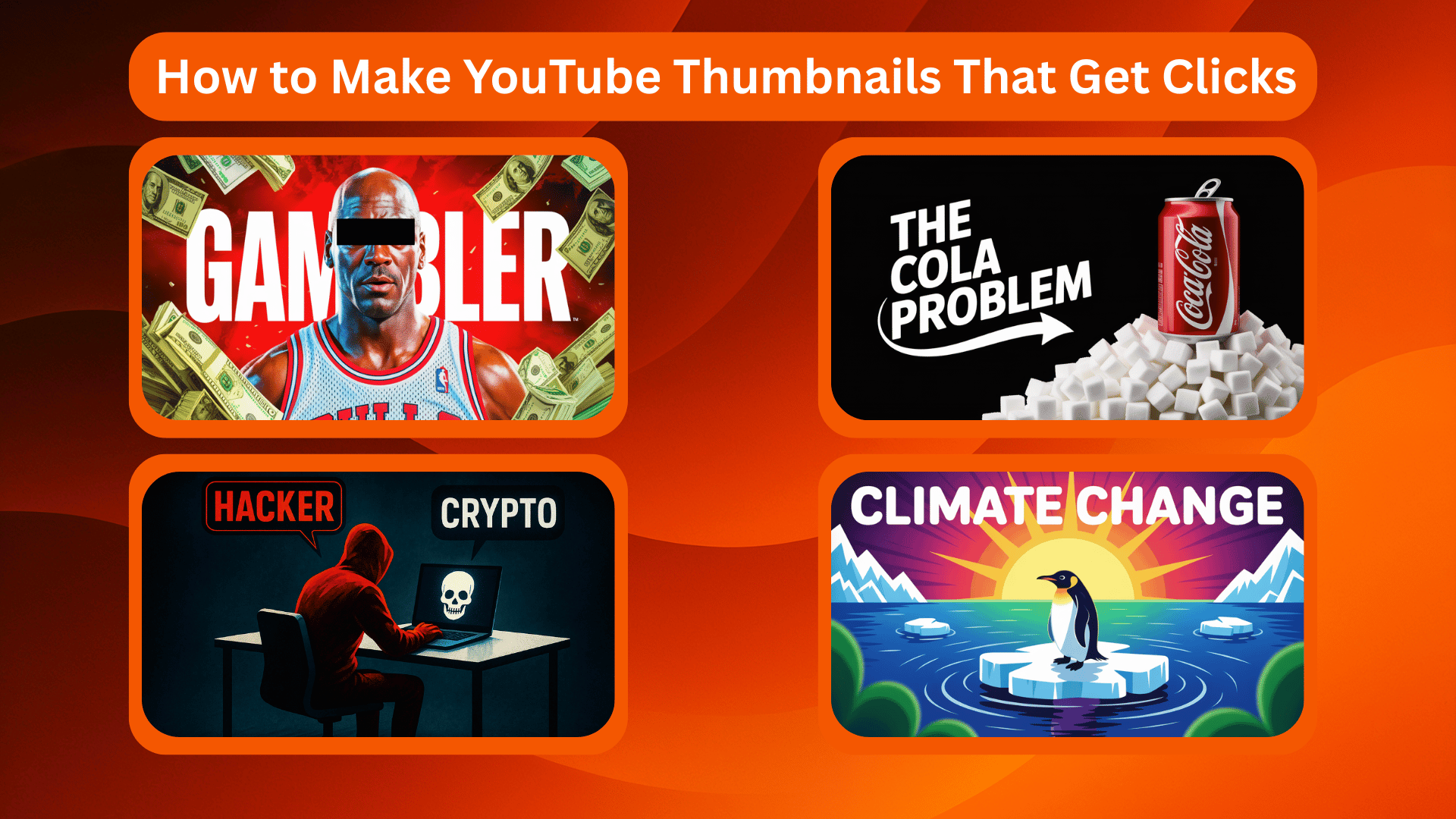How to Make YouTube Thumbnails That Get Clicks (2025 Guide)
Introduction
Make it impossible for your audience to scroll past your YouTube thumbnail without having a click and a look. You've spent hours filming and editing the perfect video, but here's the harsh reality: if your thumbnail doesn't grab attention in the first 3 seconds, your masterpiece will get lost in the endless scroll of content.
With over 1 billion hours of YouTube videos watched daily and more than 500 hours of content uploaded every minute, your thumbnail isn't just important. It's the difference between viral success and digital obscurity. Studies show that 90% of the best-performing videos on YouTube use custom thumbnails, and viewers make viewing decisions in just 2.6 seconds based on thumbnail appeal alone.

Comparison between high-performing and low-performing thumbnail designs
In this comprehensive guide, you'll discover how to create professional, click-worthy thumbnails that drive views and grow your channel. We'll cover everything from design psychology and technical specifications to the latest AI-powered tools that can generate professional thumbnails in under 2 minutes. No design experience required.
Whether you're a complete beginner or looking to upgrade your thumbnail game, this guide will transform how you approach YouTube thumbnail creation and help you compete with the biggest creators on the platform.
Why YouTube Thumbnails Matter
The Science Behind Thumbnails
Think of your YouTube thumbnail as a movie poster for your video content. Just like how a compelling poster can make you stop and consider watching a film, your thumbnail is the first and often only chance to convince viewers that your video is worth their time.
YouTube operates as the world's second-largest search engine, processing over 3 billion searches monthly. In this massive ecosystem, your thumbnail serves multiple critical functions:
Visual Search Results: When users search for content, they're presented with a grid of thumbnails. Your thumbnail must stand out among dozens of competitors all fighting for the same eyeballs.
Suggested Videos Sidebar: YouTube's algorithm displays your thumbnails in the suggested videos section, where you're competing directly with established creators and viral content.
Mobile Optimization: With over 70% of YouTube watch time happening on mobile devices, your thumbnail needs to be compelling and readable on screens as small as 5 inches.

Optimal thumbnail dimensions for different devices and platforms
The Psychology of First Impressions
Neuroscience research reveals that humans form impressions within 50 milliseconds of seeing an image. This means viewers decide whether to click your video faster than they can consciously process what they're seeing. Your thumbnail triggers an emotional response before rational thought kicks in.
The most successful YouTube thumbnails leverage specific psychological triggers:
- Curiosity Gap: Creating intrigue without revealing everything
- Emotional Faces: Human expressions (especially surprise, excitement, or concern) naturally draw attention
- Contrast and Colors: High contrast elements that pop against YouTube's white background
- Social Proof: Visual elements that suggest popularity or authority

Examples of proven high-performing thumbnail designs
Impact on Click-Through Rates and Video Performance
Your thumbnail directly impacts your video's most important metrics:
Click-Through Rate (CTR): YouTube's algorithm heavily weighs CTR when deciding which videos to promote. A thumbnail that improves your CTR from 4% to 6% can double your video's reach.
Watch Time: Viewers who click because of an compelling thumbnail are more likely to watch longer, signaling to YouTube that your content is valuable.
Subscriber Conversion: Videos with professional thumbnails see 25% higher subscriber conversion rates compared to those using auto-generated options.
Revenue Impact: For monetized channels, better thumbnails mean more views, which translates directly to higher ad revenue and sponsorship opportunities.

Click-through rate benchmarks and performance metrics
Common Thumbnail Mistakes That Kill Performance
Even experienced creators make critical thumbnail errors that sabotage their video performance:
Using YouTube's Auto-Generated Thumbnails: These random screenshots rarely capture your video's value proposition and look unprofessional compared to custom designs.
Text That's Too Small: If viewers can't read your text on a smartphone screen, you've lost your biggest audience segment.
Misleading Content: Clickbait thumbnails might get initial clicks, but they destroy watch time and hurt long-term channel growth when viewers immediately click away.
Inconsistent Branding: Channels without recognizable thumbnail styles struggle to build audience loyalty and make it harder for subscribers to find their new content.
Cluttered Compositions: Trying to include too many elements creates visual chaos that fails to communicate your video's main benefit.
Poor Image Quality: Blurry, pixelated, or low-resolution images immediately signal amateur content to potential viewers.
The bottom line: your thumbnail isn't just decoration. It's your most powerful marketing tool. In the next sections, we'll show you exactly how to create thumbnails that not only avoid these mistakes but actively drive more clicks, views, and subscribers to your channel.
YouTube Thumbnail Specifications & Requirements
Technical Requirements
Getting the technical details right isn't glamorous, but it's essential for professional results. YouTube has specific requirements that directly impact how your thumbnails display across different devices and platforms.
Recommended Dimensions: Your thumbnails should be 1280 x 720 pixels with a 16:9 aspect ratio. This ensures your thumbnail looks crisp on everything from smartphones to 4K displays. While YouTube accepts smaller images, using the full recommended size gives you the sharpest possible result.
File Formats and Size: YouTube accepts JPG, PNG, and GIF formats with a maximum file size of 2MB. PNG files offer the best quality for graphics with text and sharp edges, while JPG works well for photographic content. Keep file sizes optimized for fast loading while maintaining visual quality.
Minimum Requirements: The absolute minimum width is 640 pixels, but using anything smaller than the recommended 1280x720 will result in pixelated, unprofessional-looking thumbnails that hurt your credibility.
File Optimization Best Practices: Compress your images to stay under 2MB without sacrificing quality. Use tools that maintain high resolution while reducing file size. Remember that faster-loading thumbnails improve user experience across all devices.
Design Considerations
Mobile vs Desktop Viewing: Over 70% of YouTube viewing happens on mobile devices, where your thumbnail appears much smaller. Text that looks readable on your computer screen might be completely illegible on a phone. Always preview your thumbnails at mobile size before finalizing.
Platform Display Variations: Your thumbnail appears in multiple contexts: search results, suggested videos, embedded players, and social media shares. Each displays your thumbnail at different sizes, so ensure your design works across all these scenarios.
Scaling and Visibility Factors: Design elements that seem bold at full size can disappear when scaled down. Use high contrast, large text, and simple compositions that remain clear even when viewed as a small image in a crowded interface.
Essential Elements of High-Converting Thumbnails
Visual Hierarchy
Bold, Readable Text Placement: Your text should be the first thing viewers notice. Position headlines in high-contrast areas and use font sizes large enough to read on mobile devices. The most successful thumbnails use text that takes up 15-25% of the total thumbnail area.
Contrasting Colors for Maximum Impact: Colors that pop against YouTube's white background get more clicks. High-performing thumbnails often use complementary color combinations like blue and orange, or red and green. Avoid colors that blend into YouTube's interface.
Focus Points and Eye-Catching Elements: Create a clear visual path for the viewer's eye. Use directional cues like arrows, pointing gestures, or eye contact to guide attention toward your main message. Successful thumbnails have one dominant focal point rather than competing elements.

Example of proper visual hierarchy in thumbnail design
Text and Typography
How Top Channels Use Headlines Effectively: Analyze channels like MrBeast, PewDiePie, and other top creators. They consistently use large, bold text that creates curiosity without giving away the entire story. Their headlines complement the visual rather than repeating the video title.
Font Selection for Readability: Choose fonts that remain legible at small sizes. Sans-serif fonts like Arial, Helvetica, or custom bold fonts work better than decorative or script fonts. Avoid thin font weights that disappear when scaled down.
Text Size Optimization for Mobile: Test your text at thumbnail size on an actual mobile device. If you can't read it comfortably on a phone, it's too small. Use stroke or drop shadow effects to make text stand out against busy backgrounds.
Complementary Copy Strategy: Your thumbnail text should enhance your video title, not repeat it. If your title is "How to Bake the Perfect Chocolate Cake," your thumbnail might say "SECRET INGREDIENT" or "30 MINUTES" to add intrigue.

Effective text placement and styling examples
Color Psychology
Strategic Contrast Usage: High-converting thumbnails use color contrast strategically to draw attention. Warm colors (red, orange, yellow) create urgency and excitement, while cool colors (blue, green) suggest trust and professionalism. Choose colors that match your content's emotional tone.
Brand Color Consistency: Successful channels maintain consistent color palettes across their thumbnails. This creates instant recognition and helps build a cohesive brand identity. Develop a signature color scheme and stick to it.
Emotional Impact of Color Choices: Different colors trigger different psychological responses. Red creates urgency and excitement, blue builds trust, green suggests growth or money, and yellow grabs attention. Choose colors that align with your content's emotional goal.
Human Elements
Including Headshots and Expressions: Faces in thumbnails increase click-through rates by up to 35%. Humans are naturally drawn to other human faces, especially those showing strong emotions. Expressions of surprise, excitement, concern, or joy perform particularly well.
Body Language and Positioning: Use open, engaging body language. Pointing, gesturing, or looking directly at the camera creates connection. Avoid closed-off postures or looking away from the viewer.
Creating Emotional Connection: The most successful thumbnails make viewers feel something before they even click. Whether it's curiosity, excitement, concern, or amusement, triggering an emotional response is key to high performance.
The combination of these elements creates thumbnails that not only look professional but actively drive clicks and views. In the next section, we'll show you how to implement these principles using modern AI tools that can generate professional results in minutes.
Step-by-Step Guide: Creating AI-Generated Thumbnails with Pictley.com
Getting Started (Free Trial)
The fastest way to create professional YouTube thumbnails is through AI generation. Pictley.com offers the most advanced AI thumbnail creation system available, and you can start immediately without any upfront costs.
1. Sign up for your free 30 credits at Pictley.com. No credit card required, no hidden fees, just instant access to professional AI thumbnail generation.
2. Start creating immediately with access to all AI style options during your trial period. This gives you the opportunity to test different approaches and find what works best for your content.
3. Access all premium features including custom text overlays, multiple style references, and detailed prompting systems that help you get exactly the results you want.

Simple sign-up process to get started with Pictley
The AI Generation Process
Creating a professional thumbnail with AI takes just five simple steps. The key to great results is providing detailed, specific guidance that helps the AI understand exactly what you want to achieve.
1. Enter Your Video Title
Be specific and descriptive with your video title. The AI uses this information to understand the context and theme of your content.
Example: Instead of "Raft Video," use "Surviving 7 Days On a Raft"
Why this works: Specific titles help the AI generate more relevant imagery and understand the tone of your content.
2. Write Detailed Thumbnail Guidance
This is where the magic happens. Describe the exact scene you want to see in your thumbnail. Include background elements, main subjects, mood, and any specific details that matter to your story.
Example prompt: "You see a man stuck in the middle of the sea on a wooden raft. In the background you see a small deserted island. The water is deep blue and choppy. The man looks desperate but determined. The lighting suggests either sunrise or sunset for dramatic effect."
Pro tip: The more specific your description, the better your results. Include details about lighting, emotions, positioning, and atmosphere.

AI thumbnail generation interface in Pictley
3. Choose Your Style Reference
Pictley.com offers five distinct AI styles, each optimized for different types of content and audiences:
No Style References: Complete creative freedom based purely on your guidance. Best for unique, experimental content where you want maximum originality.
Key features: Complete creative freedom, no style constraints, guidance-driven results, unique outcomes
MrBeast Style: High-impact, dramatic thumbnails with exaggerated expressions and bold compositions. Perfect for entertainment, challenges, and viral content.
Key features: Dramatic facial expressions, bold text overlays, high contrast colors, action-packed scenes
Vector Style: Clean, simple thumbnails with focus on key elements. Ideal for educational content, tutorials, and professional channels.
Key features: Clean design, simple compositions, subtle colors, focus on subject
Realistic Style: Photorealistic thumbnails with natural compositions. Great for lifestyle content, vlogs, and authentic storytelling.
Key features: Clean design, simple compositions, subtle colors, focus on subject
3D Style: Modern 3D rendered elements with clean design. Perfect for tech content, gaming, and futuristic themes.
Key features: Clean design, simple compositions, subtle colors, focus on subject
MagnatesMedia Style: Cinematic thumbnails with bold colors and dramatic lighting. Excellent for business content, documentaries, and serious topics.
Key features: Hyperreal facial details, oversaturated cinematic colors, bold central composition, money/fire/drama-heavy themes

Choose from 5 professionally-designed AI styles
4. Configure Text Options
Choose "Yes, include text" for maximum click-through rates. Studies show that thumbnails with text perform 67% better than image-only designs.
Enter your custom text: Keep it short and impactful. Examples: "7 DAYS OF SURVIVAL," "SHOCKING RESULT," "YOU WON'T BELIEVE THIS"
Describe text attributes: Be specific about styling. Example: "bold text covering the top in white & orange" or "large red text with black outline positioned in the bottom right"
Text best practices:
- Keep text under 6 words for mobile readability
- Use contrasting colors against your background
- Position text in empty spaces, not over important visual elements
- Make text large enough to read on a smartphone screen
5. Generate and Refine
Click "Generate Thumbnail" and wait 30-60 seconds for your AI-created options. You'll typically receive multiple variations to choose from.
Review your options: Look for thumbnails that clearly communicate your video's value and match your brand style.
Regenerate if needed: If the results don't match your vision, adjust your prompts and try again. More specific descriptions usually yield better results.
Test different approaches: Use some of your free credits to experiment with different styles and prompts for the same video.
Traditional Design Process (Alternative Method)
While AI generation offers the fastest path to professional thumbnails, understanding traditional design principles helps you create better prompts and gives you alternatives when you need specific customization.
1. Choose Your Background
Screenshot from video: Pause your video at the most compelling moment and use that as your base. Look for frames with good lighting, clear subjects, and minimal clutter.
Custom background: Create or source backgrounds that enhance your message. Consider gradients, solid colors, or relevant environmental shots that support your content theme.
Brand-consistent backgrounds: Develop signature background styles that make your thumbnails instantly recognizable. Many successful channels use consistent color schemes or visual elements across all videos.
2. Add Your Main Subject
Product shots, people, or key visual elements: Your main subject should be the largest, most prominent element in your thumbnail. Position it according to the rule of thirds for visual appeal.
Background removal techniques: Use tools to cleanly separate your main subject from busy backgrounds. This creates professional-looking compositions and draws focus to what matters most.
Positioning and scaling: Make your main subject large enough to be clearly visible on mobile devices. Generally, your primary subject should occupy 30-50% of the thumbnail space.
3. Include Compelling Text
Headline creation strategies: Your text should create curiosity without giving away the entire story. Use action words, numbers, and emotional triggers.
Examples: "INSANE DISCOVERY," "5 SECRETS," "THEY NEVER TOLD YOU"
Font pairing and hierarchy: Use maximum two fonts per thumbnail. Create hierarchy with size, weight, and color rather than multiple font families.
Text effects and styling: Add outlines, shadows, or backgrounds to ensure text remains readable against any background. White text with black outline works in almost every situation.
4. Brand Elements
Logo placement: If you include a logo, keep it small and position it where it won't compete with your main message. Bottom corner placement is typically most effective.
Color scheme consistency: Use the same color palette across all your thumbnails to build brand recognition. Choose 2-3 signature colors and stick to them.
Visual style consistency: Develop recognizable patterns in your thumbnail design. This might be consistent text placement, similar backgrounds, or recurring visual elements.
Quality Control Checklist
Before publishing any thumbnail, run through this essential checklist to ensure maximum performance:
Readability Test at Small Sizes
- View your thumbnail at 320x180 pixels (typical mobile size)
- Can you read all text clearly without squinting?
- Are important visual elements still visible and recognizable?
- Does the overall composition still make sense when small?
Mobile Preview Check
- Test on an actual smartphone screen
- Check visibility in YouTube's mobile app interface
- Ensure text remains legible with YouTube's video duration overlay
- Verify colors display correctly on mobile devices
Brand Consistency Review
- Does the thumbnail match your channel's visual style?
- Are you using your signature colors and fonts?
- Would subscribers recognize this as your content immediately?
- Does it fit with your other recent thumbnails?
A/B Testing Preparation
- Create 2-3 variations of each thumbnail for testing
- Vary one element at a time (text, color, or main image)
- Document what you're testing to track results
- Plan to let each test run for at least 48 hours for reliable data
Competition Analysis
- Search for your target keywords on YouTube
- Compare your thumbnail against the top 10 results
- Does yours stand out in the search results?
- Are you using the same visual approach as everyone else?
Click-Worthiness Evaluation
- Would you personally click on this thumbnail?
- Does it create curiosity or urgency?
- Is the value proposition clear within 3 seconds?
- Does it accurately represent your video content?
This systematic approach ensures every thumbnail you create meets professional standards and maximizes your video's potential for views and engagement. Whether you choose AI generation or traditional design, these quality control steps are essential for success.
Thumbnail Design Tools & Software
AI-Powered Solutions
Pictley.com (The Smart Choice)
Pictley.com represents the next generation of thumbnail creation tools, combining advanced AI technology with an understanding of what makes YouTube thumbnails successful. Unlike generic design tools, Pictley.com is built specifically for content creators who want professional results without the learning curve.
Advanced AI thumbnail generation with multiple style options: Choose from five professionally-designed AI styles that mirror the approaches used by top YouTube creators. Each style is optimized for different content types and audience preferences.
30 free credits to get started (no credit card required): Test the platform completely risk-free. You can create dozens of thumbnails during your trial period to see if the tool fits your workflow and produces results you're happy with.
Professional styles: MrBeast Style, Vector, Realistic, 3D, and MagnatesMedia: These aren't random AI styles. Each is carefully designed to replicate the thumbnail approaches that have proven successful for major YouTube channels, giving you access to strategies that typically require expensive design teams.
Detailed guidance prompts for better results: The platform guides you through creating effective prompts, ensuring you get thumbnails that match your vision. The more detail you provide, the better your results.
Custom text overlay with advanced styling options: Add compelling headlines with precise control over font, color, size, and positioning. The AI understands how to integrate text seamlessly with your generated imagery.
Starting at just $4.99 for first-time users: After your free trial, continue with the most affordable professional thumbnail solution available. This one-time purchase gives you 15 additional AI-generated thumbnails.

Complete overview of the Pictley dashboard and features
Traditional Design Tools
Canva remains a popular choice for creators who prefer template-based design, but it has significant limitations for serious YouTube creators.
Template-based approach with limited AI features: While Canva offers thousands of templates, most look generic and are used by countless other creators. Their AI features are basic compared to specialized tools like Pictley.com.
Requires design skills for best results: To create truly custom, standout thumbnails in Canva, you need to understand design principles, color theory, and typography. This creates a steep learning curve for many creators.
Monthly subscription required for full features: Canva Pro costs $15/month for access to premium templates, background removal, and brand kit features. For creators making multiple thumbnails weekly, this adds up quickly.
Adobe Express offers professional-grade tools but comes with complexity that many creators find overwhelming.
Professional tool with steep learning curve: Adobe's tools are powerful but designed for professional designers. Most YouTube creators don't need this level of complexity for thumbnail creation.
Limited AI thumbnail generation: While Adobe has added some AI features, they're not specifically optimized for YouTube thumbnails and don't offer the style variety available in specialized tools.
Higher cost for advanced features: Adobe Creative Suite costs $22.99/month, making it one of the most expensive options for thumbnail creation alone.
Why Pictley.com is the Smart Choice for YouTube Creators
AI-Powered Efficiency
Generate professional thumbnails in under 2 minutes: From concept to finished thumbnail, Pictley.com's AI can create professional results faster than you can open Photoshop. This speed advantage means you can focus more time on content creation.
No design experience required: You don't need to understand color theory, typography, or composition. The AI handles all the technical design decisions while you focus on describing what you want to achieve.
Multiple style options inspired by top YouTubers: Instead of starting from scratch, leverage the visual strategies that have already proven successful for channels with millions of subscribers.
Cost-Effective Solution
Free trial: 30 credits to test the platform: Most professional design tools require upfront payment or limited free trials. Pictley.com gives you substantial free usage to determine if it fits your needs.
First-time deal: Only $4.99 (down from $14.99): This introductory pricing gives you access to professional AI thumbnail generation at a fraction of what traditional design tools cost monthly.
Flexible pricing: Pay-per-use or monthly subscriptions: Unlike forced monthly subscriptions, you can choose the pricing model that matches your content creation schedule. Casual creators can pay per thumbnail, while regular uploaders can choose monthly plans.
Cost comparison: Canva Pro costs $15/month, Adobe Creative Suite costs $22.99/month. Even Pictley.com's premium monthly plan at $40 provides more thumbnail-specific value than generic design tools.
Professional Results
Thumbnails designed to maximize click-through rates: Every AI style is optimized based on analysis of high-performing YouTube thumbnails. You're not just getting pretty pictures; you're getting designs engineered for performance.
Styles proven to work by successful creators like MrBeast: The MrBeast and MagnatesMedia styles are directly inspired by creators who've mastered thumbnail psychology. You get access to their visual strategies without hiring expensive designers.
Advanced AI understands YouTube thumbnail psychology: The AI considers factors like mobile viewing, competition analysis, and emotional triggers that generic design tools ignore.
Time-Saving Workflow
No need to learn complex design software: Skip the weeks or months required to become proficient in Photoshop or other professional tools. Start creating professional thumbnails immediately.
Instant results with detailed prompt guidance: The platform helps you write effective prompts, so you get better results faster. No trial-and-error learning process required.
Built specifically for YouTube thumbnail creation: While other tools try to serve every design need, Pictley.com focuses exclusively on what makes YouTube thumbnails successful.
Pricing Comparison
| Platform | Starting Price | Monthly Cost | Features | Best For |
|---|---|---|---|---|
| Pictley.com | Free (30 credits) | $20 (Hobby) | AI generation, multiple styles, custom text, professional results | All creators seeking efficiency |
| Canva | Free (limited) | $15 (Pro) | Templates, basic AI, general design tools | Casual users comfortable with templates |
| Adobe Express | Free (limited) | $22.99 (Creative Suite) | Professional tools, advanced features | Design-savvy users with complex needs |
The clear advantage goes to Pictley.com for YouTube creators who want maximum results with minimum time investment. While traditional tools have their place, AI-powered solutions specifically designed for YouTube thumbnails offer superior efficiency and results for modern content creators.
Bottom line: If you're serious about growing your YouTube channel, investing in AI-powered thumbnail creation isn't just smart. It's essential for staying competitive in 2025.
Experience the AI Advantage
Join thousands of creators who've switched to AI-powered thumbnail generation. Start with 30 free credits and see the difference professional thumbnails make.
Conclusion
Professional thumbnails drive more views and engagement. That's not opinion, it's measurable fact backed by millions of data points from successful YouTube channels. Throughout this guide, we've shown you exactly how to create thumbnails that don't just look good, but actively drive clicks and grow your audience.
The evolution from manual design to AI-powered creation represents the biggest shift in content creation tools since video editing became accessible to everyone. Just as creators no longer need expensive studios to produce quality videos, you no longer need years of design training to create professional thumbnails.
Why starting with AI tools like Pictley.com gives creators an immediate advantage: While your competitors spend hours learning Photoshop or settling for generic templates, you can generate professional, psychology-optimized thumbnails in under 2 minutes. This time advantage compounds quickly when you're creating content consistently.
The strategies we've covered work because they're based on proven psychology and real performance data from top creators. Whether you choose AI generation or traditional design methods, the principles of visual hierarchy, color psychology, and mobile optimization remain essential.
Your action steps start now:
1. Start your free trial with 30 credits at Pictley.com. Don't wait until you "need" better thumbnails. Test the platform now while you have free access to all features. Create thumbnails for your next few videos and see the difference in performance.
2. Test different AI styles to find what works for your content. Your audience might respond better to the clean Vector style or the dramatic MrBeast approach. Use your free credits to experiment and discover what resonates with your viewers.
3. Analyze your results and iterate on successful thumbnails. Track your click-through rates and view performance. When you find thumbnails that perform well, analyze what made them successful and apply those insights to future creations.
4. Scale your thumbnail creation with affordable pricing options. Once you've proven the value with your free trial, choose the pricing plan that matches your content schedule. The time you save can be invested in creating better content.
Ready to create thumbnails that get clicks? The difference between channels that grow and those that stagnate often comes down to small advantages that compound over time. Professional thumbnails are one of the easiest advantages to gain.
Start Creating Professional Thumbnails Today
Get 30 free credits to test Pictley.com's AI-powered thumbnail generation. See how easy it is to create click-worthy thumbnails in under 2 minutes.
Frequently Asked Questions
Technical Questions
What file size and format requirements does YouTube have for thumbnails?
YouTube accepts JPG, PNG, and GIF formats with a maximum file size of 2MB. The recommended dimensions are 1280 x 720 pixels with a 16:9 aspect ratio. PNG files work best for graphics with text and sharp edges, while JPG is suitable for photographic content. Always optimize your files to stay under the 2MB limit while maintaining high visual quality.
Why are my thumbnails appearing blurry or pixelated on YouTube?
Blurry thumbnails usually result from uploading images smaller than the recommended 1280 x 720 pixels. YouTube scales up smaller images, causing pixelation. Always create thumbnails at full resolution, even if they look large on your computer. Remember that YouTube displays thumbnails at various sizes across different devices.
How do I upload a custom thumbnail to YouTube?
To upload custom thumbnails, your channel must be verified with a phone number and have no community guideline strikes in the past 90 days. Go to YouTube Studio, select your video, click "Details," then "Upload thumbnail" to add your custom image. The custom thumbnail option appears below the auto-generated options.
Can I change my thumbnail after publishing a video?
Yes, you can update thumbnails anytime through YouTube Studio. Many successful creators regularly test new thumbnails to improve performance. However, changing thumbnails on older videos might reset some engagement metrics, so consider this when making updates to well-performing content.
Design Questions
How do I maintain brand consistency across all my thumbnails?
Develop a signature color palette (2-3 main colors) and stick to it across all thumbnails. Use consistent font choices, similar text placement, and recurring visual elements like logos or graphics. Create a simple brand guideline document noting your preferred colors, fonts, and layout approaches for future reference.
Should I include my face in every thumbnail?
Faces in thumbnails increase click-through rates by up to 35%, but they're not mandatory for every video type. Educational content, tutorials, and product reviews often perform well with object-focused thumbnails. Test both approaches with your audience to see what works better for your specific content and viewer preferences.
How much text should I include on my thumbnails?
Keep text under 6 words for mobile readability. Your thumbnail text should complement your video title, not repeat it. Use text to add context, create urgency, or highlight key benefits that aren't obvious from the image alone. Remember that 70% of viewing happens on mobile where text space is limited.
What's the difference between clickbait and effective thumbnails?
Effective thumbnails accurately represent your content while creating curiosity. Clickbait uses misleading images or promises that don't match the actual video content. Good thumbnails set proper expectations and deliver on their visual promises. Focus on highlighting real value rather than fabricating drama.
Strategy Questions
How do I test which thumbnails perform better?
YouTube offers built-in A/B testing for thumbnails on some channels. Create 2-3 variations testing one element at a time (text, color, or main image). Let each test run for at least 48 hours to gather reliable data. Track click-through rates and overall view performance to determine winners.
How often should I update my thumbnail strategy?
Review your thumbnail performance monthly using YouTube Analytics. Look for patterns in your best and worst-performing thumbnails. Update your approach when you notice declining performance or when you discover new techniques that work better for your audience.
Do different types of content need different thumbnail approaches?
Absolutely. Gaming content typically uses bright colors and action shots. Educational videos work well with clean layouts and clear benefit statements. Entertainment content benefits from emotional expressions and dramatic compositions. Adapt your thumbnail style to match your content type and audience expectations.
How do I make my thumbnails stand out in search results?
Research your target keywords by searching them on YouTube. Analyze the top 10 results and identify visual patterns everyone else is using. Then create thumbnails that stand out while still being relevant. Use contrasting colors, different compositions, or unique text approaches that make your thumbnail the obvious choice.
Should I create different thumbnails for different platforms?
While YouTube thumbnails work well on most platforms, consider creating variations for Instagram, Twitter, or TikTok where different aspect ratios and visual styles perform better. However, start with YouTube-optimized thumbnails since that's likely your primary platform, then adapt as needed.
How do I know if my thumbnails are working?
Monitor your click-through rate (CTR) in YouTube Analytics. A good CTR varies by niche, but generally 4-10% is considered healthy for most channels. Also track view duration to ensure your thumbnails attract the right audience who stays engaged with your content.
Can I use AI-generated thumbnails for monetized channels?
Yes, AI-generated thumbnails are acceptable for monetized YouTube channels as long as they accurately represent your content and don't violate YouTube's community guidelines. Pictley.com's AI generates original images that you can use for any legal purpose, including commercial content creation.